Is your GPU not delivering the performance you expected? But why?
CPU bottleneck, power supply issues and thermal throttling, outdated drivers, background processes, and program conflicts are a few possible causes. Knowing these potential problems, you may troubleshoot and improve your GPU to get your desired performance.
If you have GPU underperformance, it might be highly distracting. Improving GPU performance is essential to getting dynamic play and excellent graphics.
In this article will examine a few typical causes for GPU underperformance and discuss solutions.
How to Know? Recognizing the Signs:
You may notice decreased performance and overall productivity when it’s not functioning optimally. We will discuss the common signs of GPU underperformance that help us find reasons and guides to resolve the issue.
1. Screen Freezing or Artifacts:
A frequently encountered sign of GPU underperformance is the occurrence of screen freezing or displaying artifacts. You may notice visual distortions or errors on your screen when using graphics-intensive programs. These are known as artifacts.
2. Slow Frame Rates:
A GPU underperformance problem may cause a drop in frame rates when playing games or watching videos. Slow frame rates can detract from gaming enjoyment and impact how smoothly videos play.
3. Driver Crashes:
Another sign of GPU underperformance is frequent driver crashes. If your GPU drivers regularly start crashing, there may be a hardware issue with the GPU or compatibility problems with other system components.
4. Temperature:

When GPUs process graphics-intensive tasks, they produce a lot of heat. If your GPU constantly overheats, it needs to perform adequately. If overheating is not addressed immediately, hardware damage and performance issues can also occur.
5. Increased Fan Noise and Heat:
Your GPU fans ramp up more frequently and produce louder noise due to higher temperatures, signaling potential thermal issues.
Read More: BIOS Update Needed For New CPU-Upgrade Alert! A How To Guide
Reasons Behind Your GPU Underperformance:
1. Outdated Drivers:
Outdated drivers are a common cause of subpar GPU performance. For optimum performance, your GPU needs the most recent drivers. Outdated drivers may result in performance bottlenecks and compatibility problems.
GPU producers regularly launch driver updates to ensure compatibility and overall performance with the latest games and programs. You can check for the latest upgrades in your GPU drivers by going to the producer’s website or using their software.
2. Overheating:
An overheated GPU can negatively impact performance. Since GPUs generate much heat, improper heat dissipation can lead to throttling to protect the hardware. Ensure your computer case has adequate ventilation and that the GPU’s cooling system—fans or liquid cooling—works properly. Think about routinely cleaning any dust accumulation on the GPU’s fans and heatsink.
3. Insufficient Power Supply:
Consider running an outstanding gaming computer on a low-wattage power supply. Your GPU may underperform if your power supply unit (PSU) fails to supply adequate power, mainly if your graphics card is powerful. Verify whether your PSU fulfills the recommended power requirements for the GPU model. If you are having problems with the power supply, consider upgrading to a higher-wattage PSU.
4. Software Conflicts:
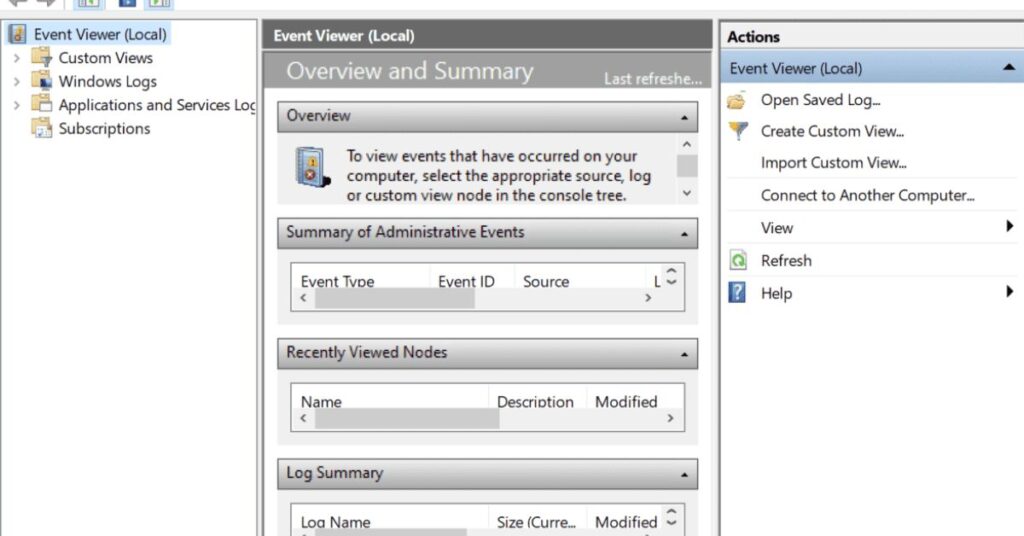
Conflicts between software components, such as incompatible programs, drivers, or background processes, may hinder your GPU’s performance. When using demanding apps that use the GPU, be sure no intensive programs are running in the background.
5. Faulty Hardware:
In rare cases, hardware issues like a defective graphics card or PCIe slot could be causing underperformance. If you’ve checked all other potential factors without improvement, consider testing your GPU in another system or seeking professional help to diagnose hardware problems accurately.
6. VRAM Limitations:
Video RAM (VRAM) on your graphics card can also impact performance, especially when simultaneously using multiple screens or high-resolution textures. You may need to upgrade to a GPU with additional VRAM to handle demanding workloads efficiently.
7. Viruses and Malware:
Malware and viruses can affect your GPU’s performance. Malicious malware can cause underperformance by using up system resources and interfering with your GPU’s ability to function. Regularly scan antivirus from your device to eliminate viruses that might harm your computer. Keeping your computer virus-free and clean will ensure your GPU performs at its best.
Read More: Do I Need Two CPU Power Cables?-Unlocking The Mystery Of Extra Connectors
Diagnosing GPU Performance Issues:
You only need to download and install diagnostic software, run a scan or diagnostic test, and examine the results. Diagnosing GPU performance problems is crucial for maintaining your GPU’s optimal performance and ensuring smooth operation.
1. Monitoring GPU Usage and Temperature:
- Keeping an eye on your graphics card’s temperature and GPU usage is one of the first stages in detecting GPU performance problems. Programs like GPU-Z and MSI Afterburner allow you to monitor your GPU’s temperature and utilization in real-time.
- The ideal temperature is less than 80°C, and utilization shouldn’t be at 100% all the time. Unusually high temperatures or utilization can indicate a system performance problem.
2. Running Benchmark Tests:
- Benchmark tests provide the most effective means of assessing your GPU’s performance and comparing it with that of other graphics cards of similar quality. It would help if you got the benchmarking software, installed it following the prompts, and ran the benchmark.
- Another way is to look at the scores and compare them with those of a similar GPU. When your hope in a high-performance GPU is shattered for no reason, rectifying some underlying issues may be necessary.
3. Using Diagnostic Software:
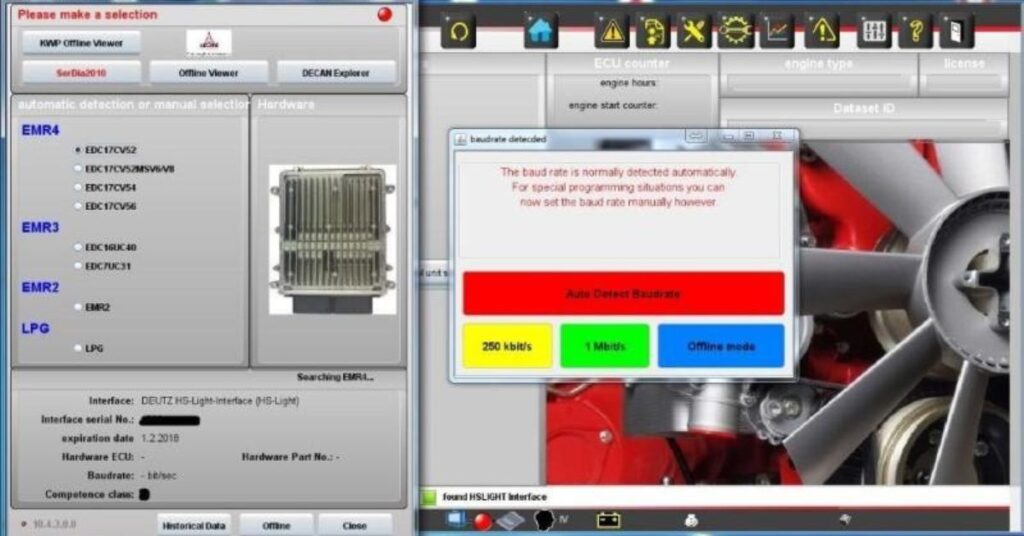
- Diagnostic software can determine and solve GPU problems, monitor tools, and perform testing. Programs like HWiNFO or FurMark can extract details about your GPU’s hardware, drivers, and performance parameters.
- To use it, you must download and install diagnostic software, run a scan or diagnostic test, and evaluate the results. Look for any error messages or warning signs indicating a problem with GPU-related hardware or software.
Read More: What Games Are CPU Intensive?-Push Your CPU To The Limit
Recommendations for How To Improve Your GPU Performance:
Here are some practical steps you can take to enhance your GPU’s performance:
1. Advanced Troubleshooting tips:
- Update drivers regularly.
- Monitor and manage temperatures effectively.
- Ensure adequate power supply.
- Prevent excessive throttling through monitoring tools.
- Resolve any software conflicts.
- Test for faulty hardware components if necessary.
- Consider upgrading to a GPU with more VRAM if needed.
2. Seeking Professional Help:
- When to consider seeking help from a technician or manufacturer
- Providing a list of reputable repair services or customer support contacts
3. Preventative Measures:
- I am regularly updating drivers and software.
- We are monitoring the GPU temperature and cleaning the system.
- We are investing in a good quality power supply.
FAQ’s:
1. What are GPU Underperforming Issues?
A graphics card’s underperformance can stem from various hardware and software problems that must be addressed. Software problems, such as driver crashes, infections, or malware attacks, can significantly impact the performance of your graphics card.
2. How do I update my GPU drivers?
You can update your GPU by logging into the website of your GPU manufacturer and downloading and installing the latest drivers.
3. What can affect GPU performance?
Several factors can affect GPU performance, including outdated drivers, inadequate cooling, power supply issues, software conflicts with its processing power, and GPU memory works to produce visuals. Data storage, speed of data access, texture mapping, memory type, memory bandwidth, and other factors also ultimately affect performance.
Conclusion:
In conclusion, a well-functioning GPU is fundamental to achieving peak performance in gaming and graphic-intensive tasks. It is the backbone for rendering high-quality visuals and executing complex computations efficiently.
Regular driver updates, temperature monitoring, and optimizing system settings are crucial to maintain optimal GPU performance. These proactive measures prolong the GPU’s lifespan and ensure consistent and reliable performance, enabling users to enjoy efficient workflow in professional applications.
